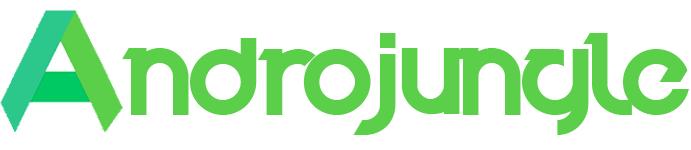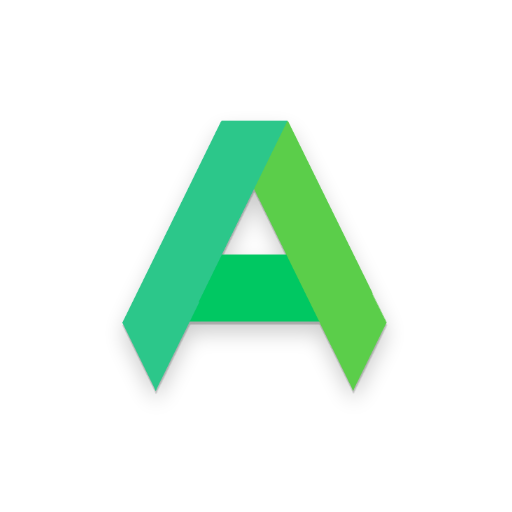ChromeCastMirror v (Patched)
NeoYantra TechnologiesUpdated
December 5, 2019Size
42MVersion
1.0Requirements
4.1 and upGet it on
Description
App Information
ChromeCastMirror is Receiver App on Android device for mirroring other devices using GoogleCast/ChromeCast. The App can be installed on an Android TV, Android TV Stick/Box or Android Phone/Tablet. A sender device can be a Chromebook or an Android Device which supports mirroring using GoogleCast/Chromecast, or a sender device can also be a Windows, Linux or Mac machine using Chrome Browser which supports casting of a Chrome Tab or Desktop. Using ChromeCastMirror Receiver, the Android device can mirror screen of an Android device or Chrome browser over the local network. This is highly useful for sharing the screen and content of the device with family, friends, colleagues, customers or business partners to another or larger screen.
Features:
————-
o Mirroring of Screen of Android Devices supporting mirroring using GoogleCast/ChromeCast.
o Mirroring of Chromebook.
o Mirroring of Chrome tab or Desktop of a Windows, Linux or Mac machine using cast feature of Chrome Browser.
o Mirror up to 4 devices simultaneously.
o Resize and move the mirroring/casting window in the App view.
o Share game screen while playing game on Android device/Chrome Browser.
Instructions of using ChromeCastMirror (Demo) App:
1. Launch ChromeCastMirror (Demo) App on Android Device. The App will start advertising Android Device as an ChromeCastMirror Receiver. The default name of the Receiver is Android Device’s name.
2. On sender Device, enable Casting and select ChromeCastMirror Receiver’s name from the list. The sender device should be in the same network as the receiver Android Device.
3. On ChromeCastMirror App, the list of sender devices connected to the App are shown in semi-transparent control-screen which slides out on touching “>”. For unhindered mirroring, slide control-screen to left by swiping it to left or by touching outside the control-screen.
4. One can disconnect sender device and mute/unmute the mirroring by touching mirroring window in the App for about two seconds, or by going to control screen and perform disconnect and mute/unmute.
5. Touching Settings icon on the control-screen, the user can navigate to Settings, where user can rename ChromeCastMirror Receiver’s name, toggle ChromeCastMirror Receiver discovery to on/off, or reset to default settings.
You may reach us at [email protected].
Images
What's new
This is first release of the App.